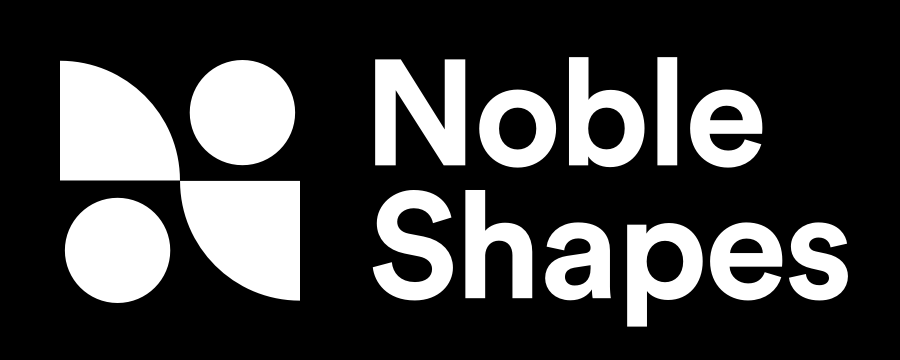Table of Contents
Noble Shapes - Your Visual AI Prompt Assistant
Where do I begin?
As someone famous once said "Let's start at the very beginning".
Prerequisites
Before you get started with Noble Shapes you will need a few things:
How do these all work together?
Well its pretty simple. Discord is a communication platform designed for creating and engaging with communities, offering features such as text, voice, and video chat.
Midjourney is built on top of Discord. Midjourney is an AI-powered image generator that allows users to create unique and customized images by describing the desired scene or subject in whats called a “Prompt” using both natural language (free form text) and “flags”.
These flags are used at the end of a prompt to give direction to Midjourney as to additional attributes you may want to add to your Text prompt.
This is where Noble Shapes comes into play.
The Basics of Noble Shapes
Noble Shape Alpha Access
Sign Up
Click the “Alpha Access” button to select your plan and begin your journey.
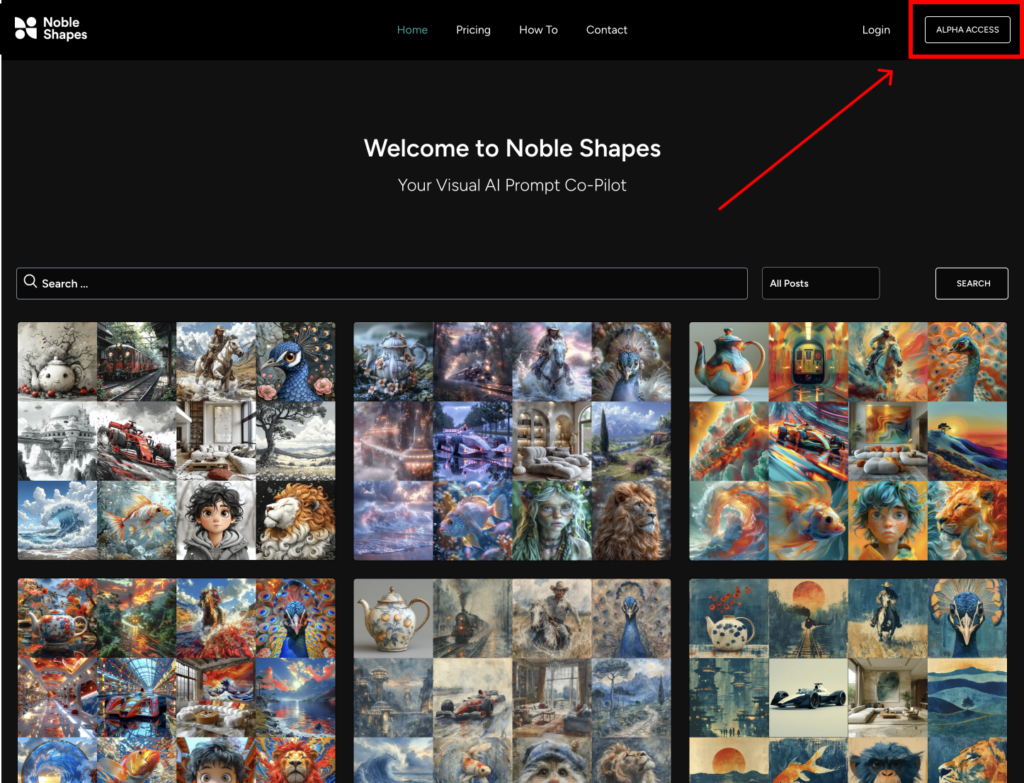
Select Account

Registration
Fill in Details, Select Plan and Register
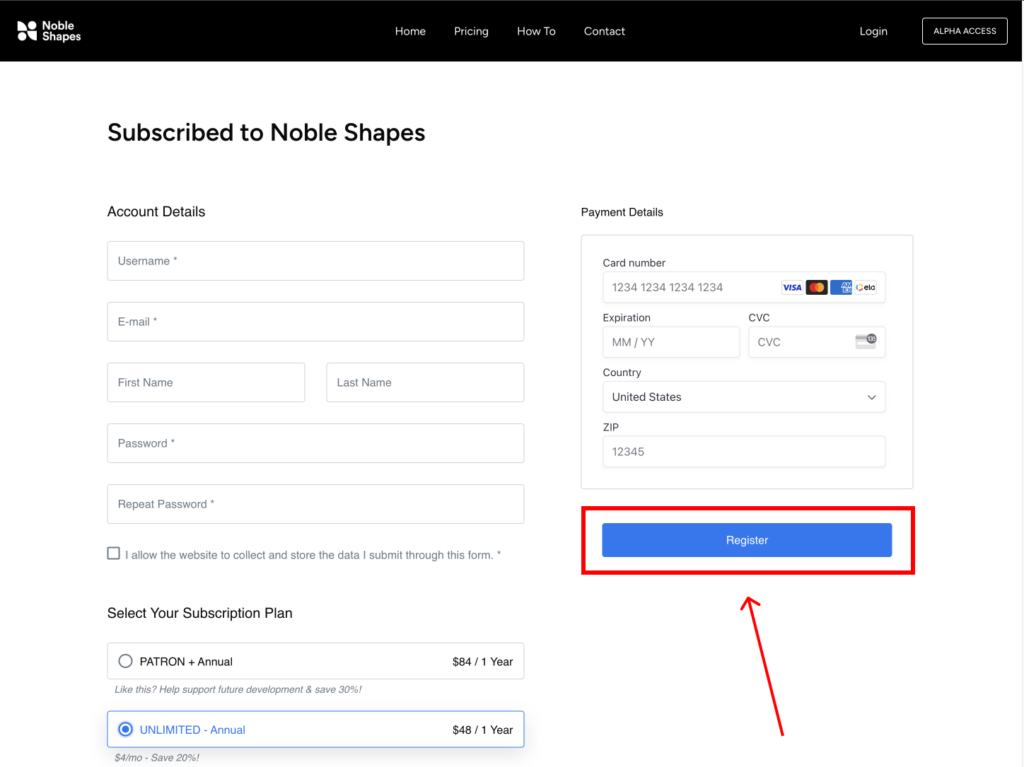
Congratulations! Welcome to Noble Shapes
Using Noble Shapes
Let the Fun Begin
Make Sure You Are Logged In
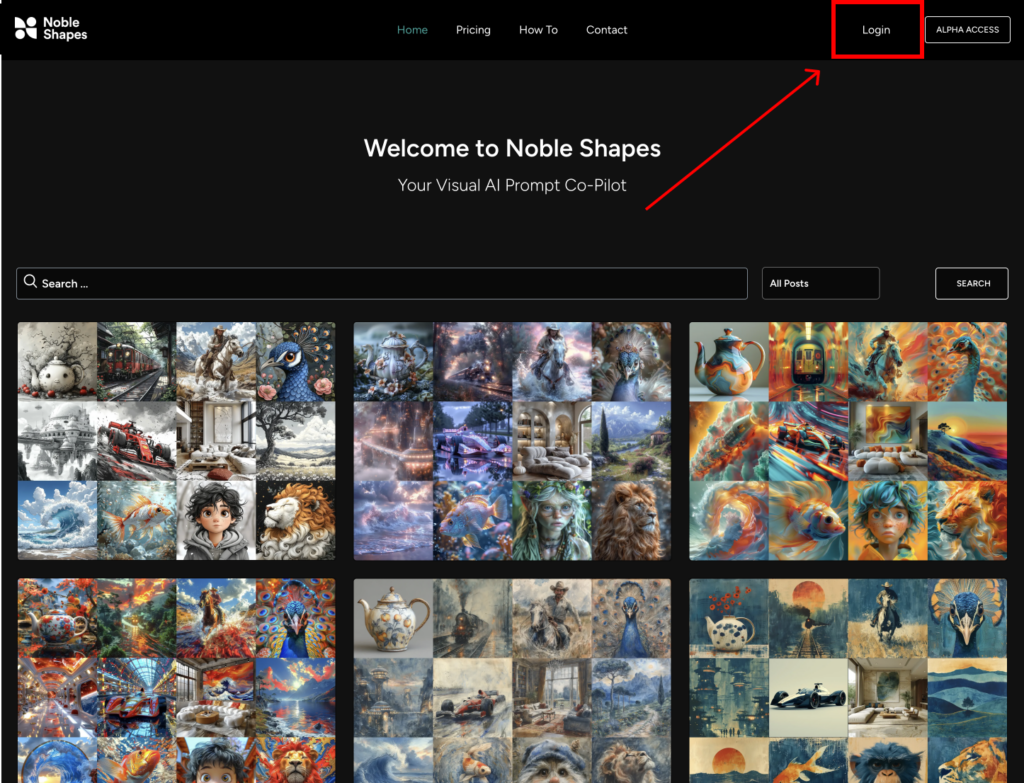
Select the Style You Like
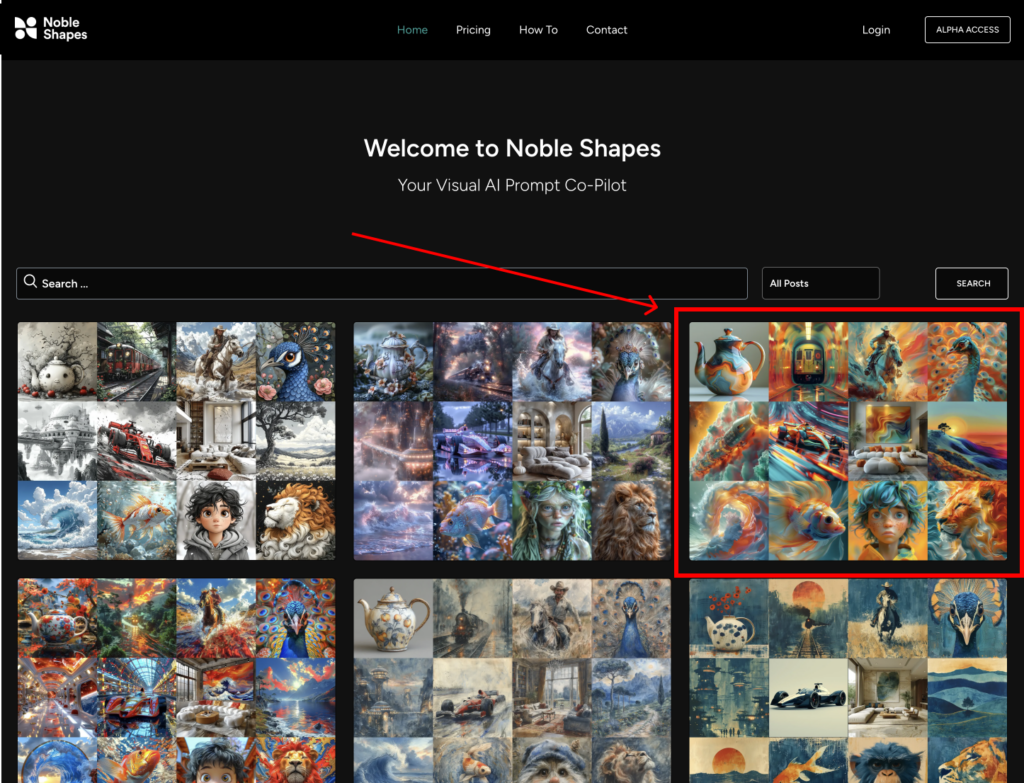
Copy the Provided Prompt
As you scroll around the site while logged in you will have the ability to see and copy any prompts or flags. By simply clicking on the button associated with each prompt the app will automatically copy that prompt to your computer or devices clipboard.
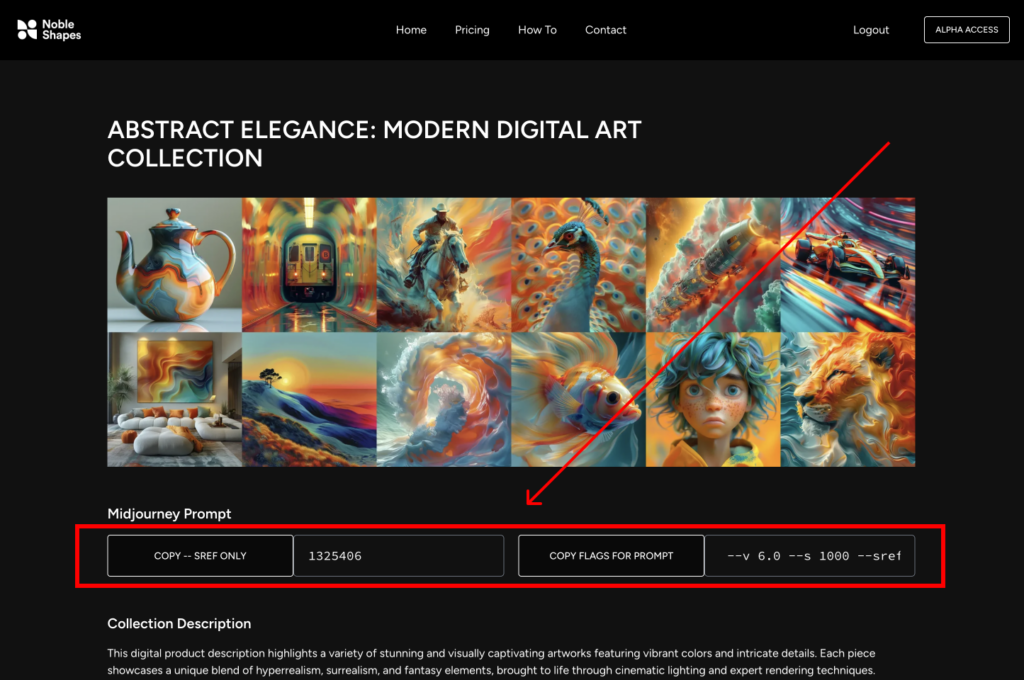
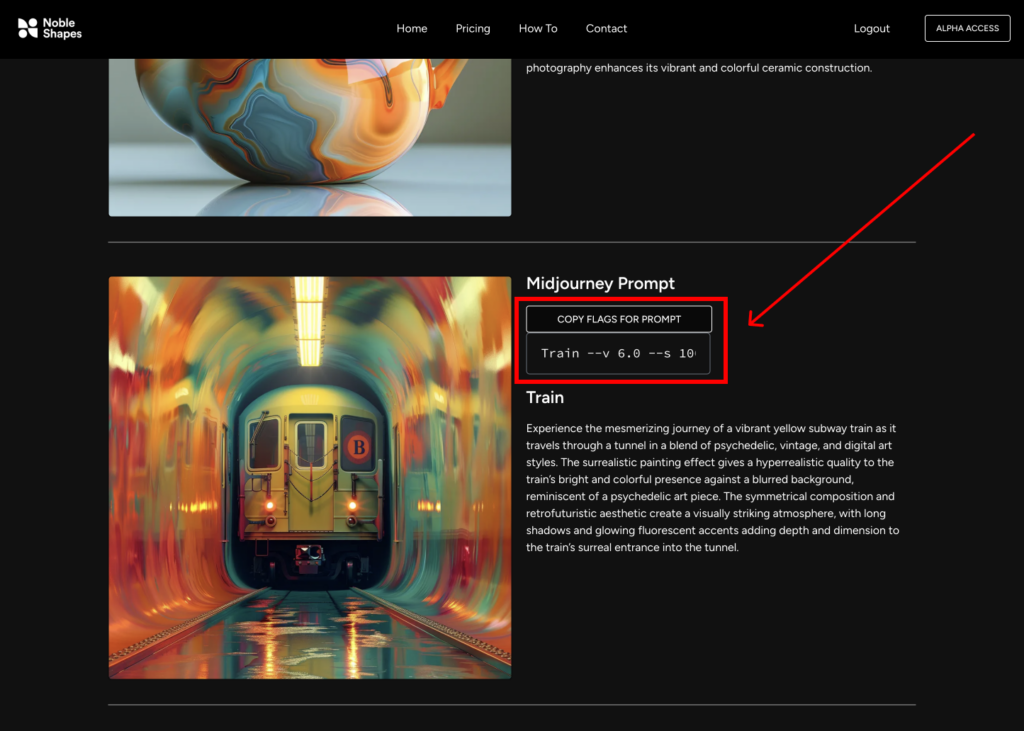
Open Midjourney
Select the “/imagine prompt”
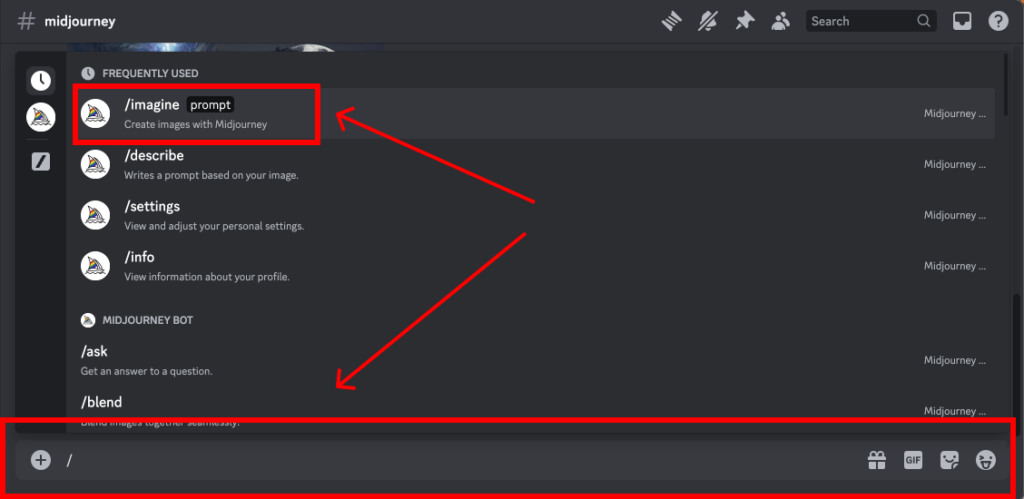
Paste The Prompt Provided by Noble Shapes

Press “Enter”
And Watch the Magic Happen
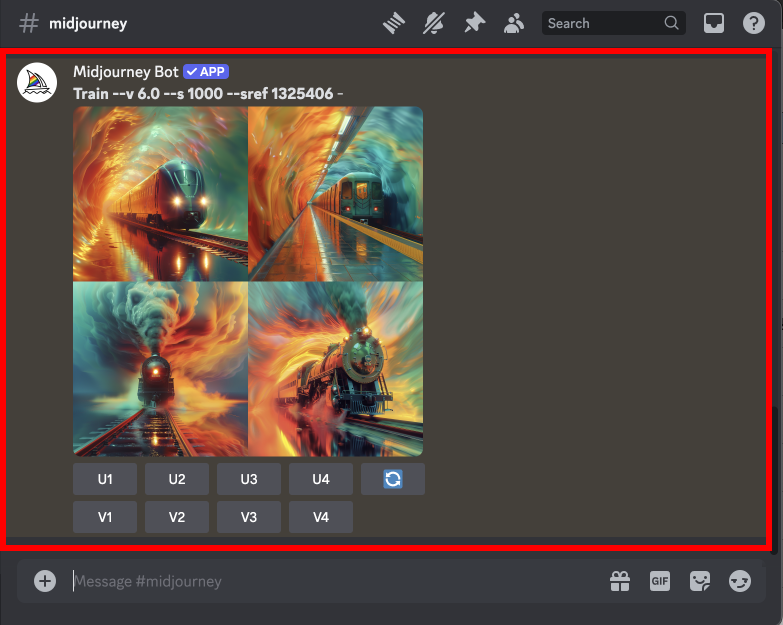
Now Create! (Simply Type Your Prompt)
Simply Type whatever you want to create in the text area of the prompt window. If you want this particular style it is not recommended to change any of the flags (–v, –s, –sref)
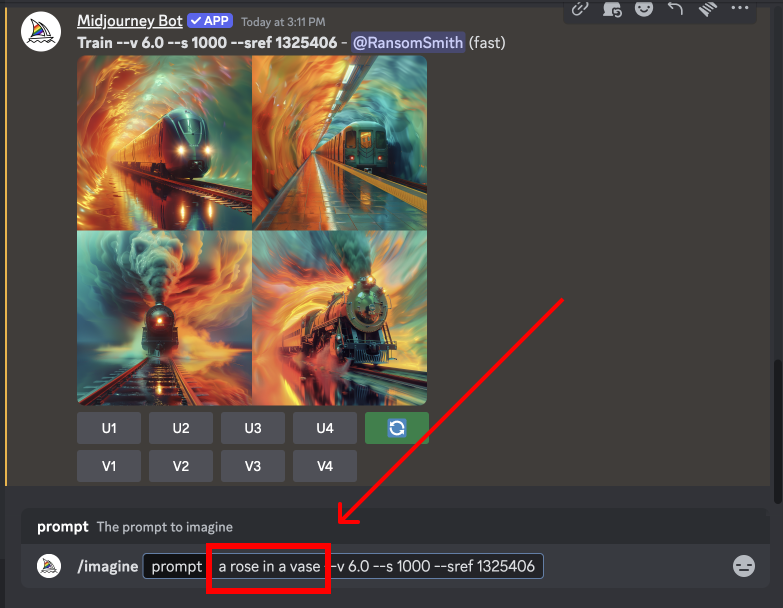
Simply replace the Textual Prompt. (Example: change “Train” to “a rose in a vase” or “Fighter Jet”)
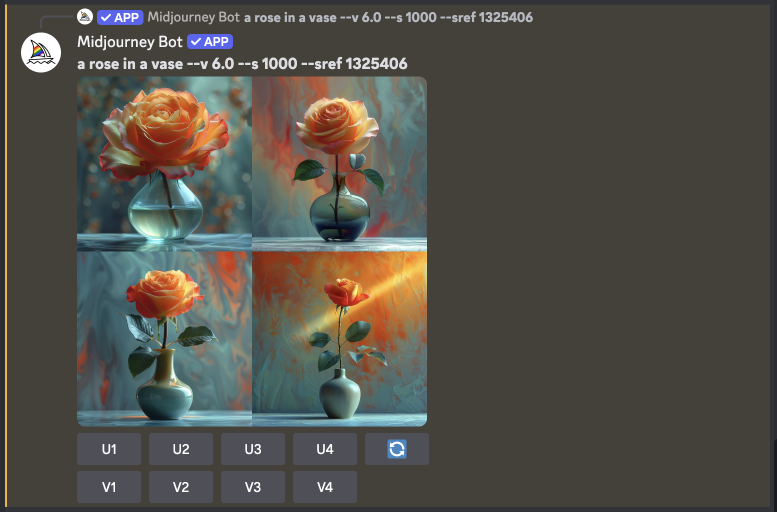

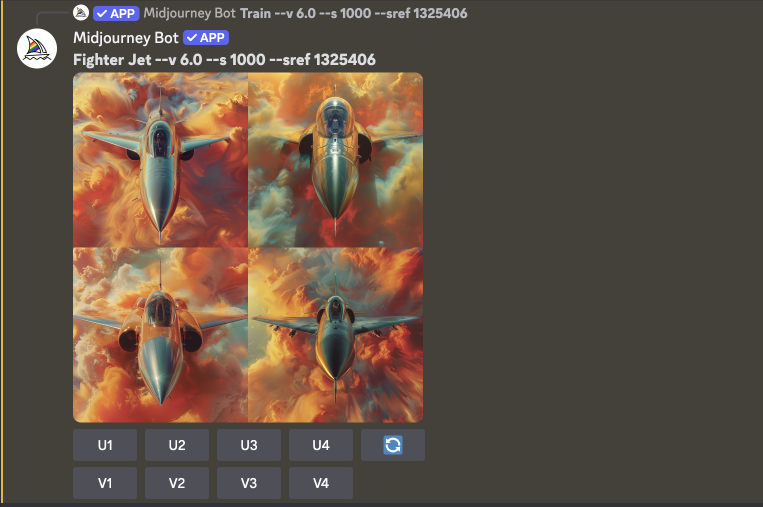
YES, That’s IT! It’s that simple
Have additional questions? Please feel free to Contact Us!
The Basics of Midjourny
Using Midjourney
Step #1 – Visit the Midjourney website.

Step #2 – If you are a new user, sign up for an account or log in if you already have one.

Step #3 – In the “Prompt” text box, enter your desired text prompt that describes the image you want to generate. For example, “a teapot“

Step #4 – Options.
a) To add flags (modifiers) for more control over the generated image (e.g. –sref 1).
b) use specific keywords or phrases followed by a colon and the desired value. For instance, “size:large” or “lighting:soft.”
c) Separate multiple flags with commas. (e.g. –s {100, 500, 1000}

Step #5 – After entering your text prompt and flags, press the “Enter” key to start rendering the image.

Step # 6 – Once the rendering process is complete, you will be able to view, download, and make further adjustments to your generated image as desired.
FAQ
The Noble Shapes service provides a user with the ability to simply copy a block of Text or Prompt Text and paste into the prompting engine of Midjourney (which is a product written on Discord).
Getting Started:
Midjourney is an AI-powered image generator that allows users to create unique and customized images by describing the desired scene or subject in natural language.
Getting Started:
Here are some links we have found helpful:
Discord is a communication platform designed for creating and engaging with communities, offering features such as text, voice, and video chat, along with various integrations and customization options.
Getting Started:
Here are some links we have found helpful: